Basic usage¶
The main entry point is the octree_mesh.ui.json file (stored under the octree_creation_app-assets directory).
The ui.json has the dual purpose of (1) rendering a user-interface from Geoscience ANALYST and (2) storing the input
parameters chosen by the user for the program to run. To learn more about the ui.json interface visit the
UIJson documentation page.
User-interface¶
The user-interface is rendered in ANALYST Pro by one of two methods. Users can either drag-and-drop the ui.json file to the viewport:
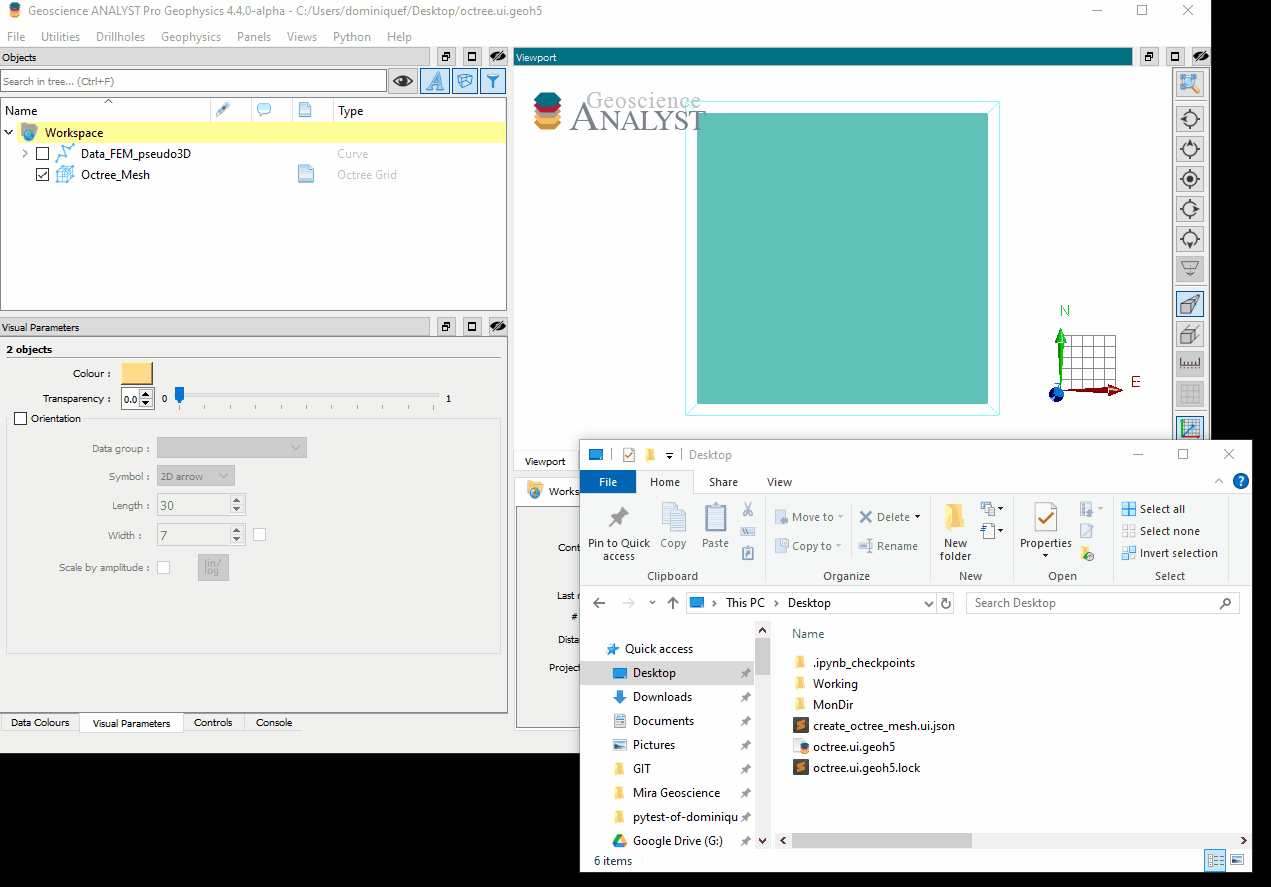
Alternatively, users can add the application to the choice list of ANALYST-Python scripts:
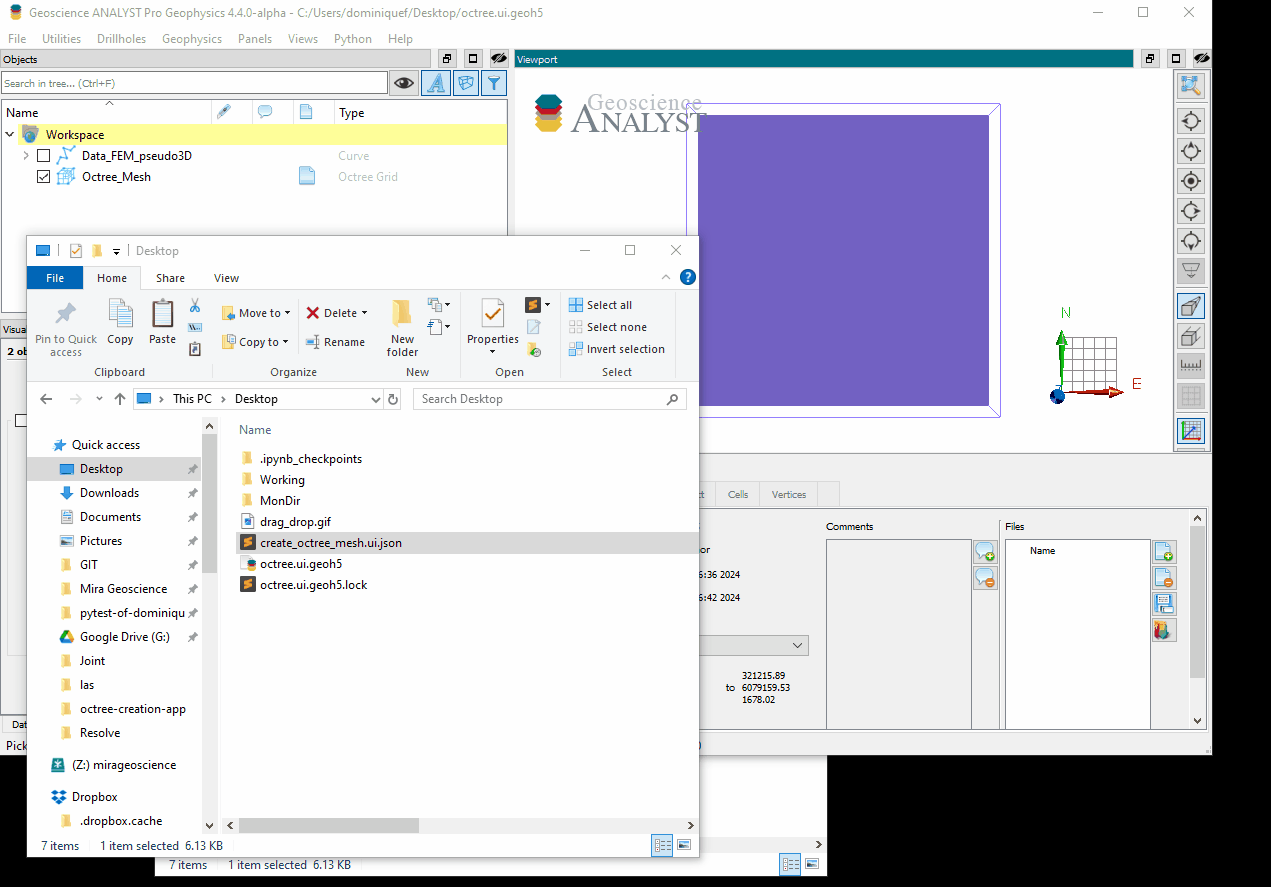
Note that ANALYST needs to be restarted for the changes to take effect.
There are two main sections that require inputs from the user:
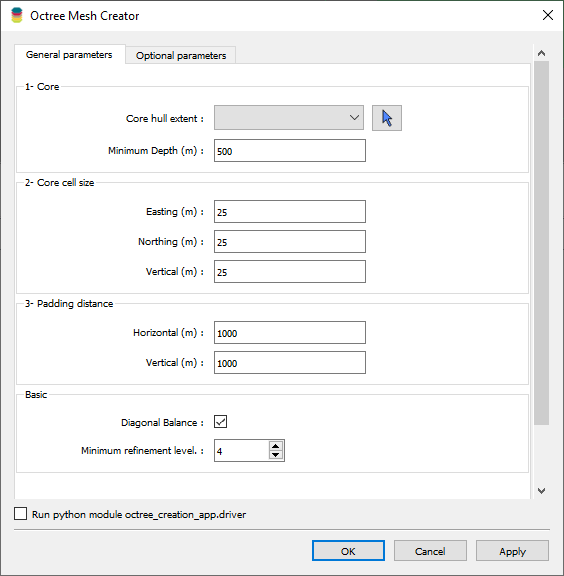
|
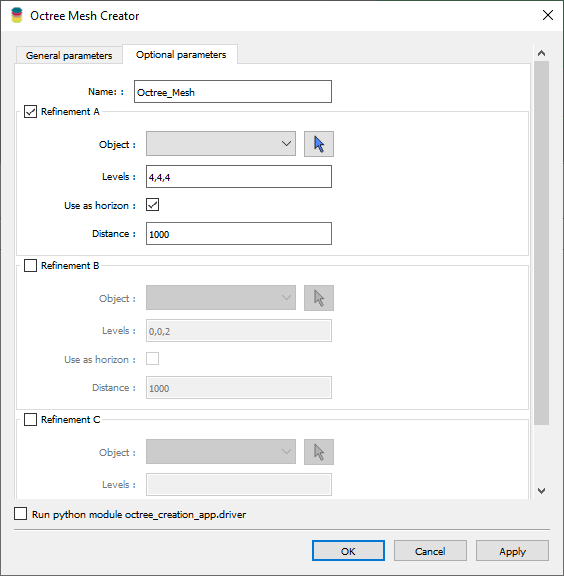
|
The parameters are described further in the Methodology section.
From command line¶
The application can also be run from the command line if all required fields in the ui.json are provided. This is useful for more advanced users wanting to automate the mesh creation process or re-run an existing mesh with different parameters.
To run the application from the command line, use the following command in a Conda Prompt:
conda activate octree_creation_app
python -m octree_creation_app.driver input_file.json
where input_file.json is the path to the input file on disk.